Platform View Buttons
These buttons are located in the bottom right-hand corner of the Form Studio window:
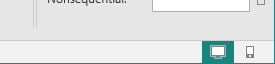
They allow you to switch the Form Design workspace between desktop and phone views.
The two views give you an impression of what your form will look like on a desktop or on a mobile phone. The currently selected view is indicated by the appropriate button being highlighted.
By default, Form Studio will select Desktop layout and the Desktop layout button will be highlighted, as shown here:  .
.
In Desktop layout the size of the form displayed in the Form Design workspace is bigger and will resize in response to a change in the size of the window.
To change to Mobile layout, click on the Mobile layout button:  . The size of the form will be reduced to be more like a phone screen and the form will not change size if you resize the window.
. The size of the form will be reduced to be more like a phone screen and the form will not change size if you resize the window.
The buttons are only displayed when you have a page displayed in the Form Design workspace.
